1. Launch Toast 7. From Utilities, select "Create Temporary Partition…"

2. This will be the Mac half of the disc. Copy into the temporary partition (which is actually a disc image) the content you want. If you're using a custom background, this is where you arrange the icons. Note that the background image must be at the root level of this partition. Once you have everything in place, leave the window open and select "Log Out…" from the Apple menu. This "locks" the window and icon placement in the partition.
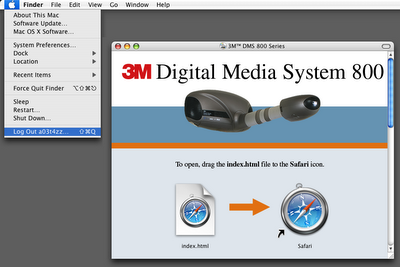
3. Log back in. Launch Toast 7 again. Mount the temporary partition. (I opened it and made sure it was all arranged the way I wanted it.) With Toast set for Data, Mac Only, check Compressed and Auto-open disc window. Drag the partition to Toast and Save As Disc Image…
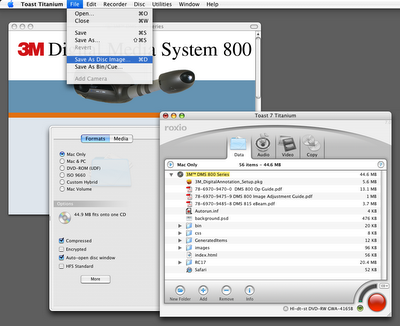
4. Mount the image in the Finder. It should auto-open and look like the temporary partition.
5. In Toast, select Custom Hybrid. You may have to go to Preferences, General and check "Show legacy formats and settings."
6. Click "Select Mac...", choose the still-mounted image, uncheck "Optimize on-the-fly," and click OK.
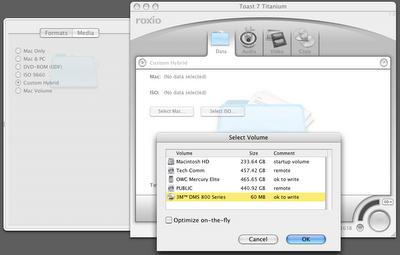
7. Click "Select ISO…" and add your PC content.
8. Burn or save as a disc image.





No comments:
Post a Comment